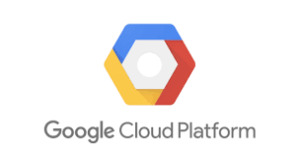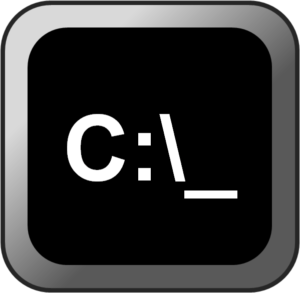GCEにSSL証明書を設定する
GCPの場合、以下の手順Let’s Encryptをインストールしたので、忘れないうちにメモ。
SSH接続しパッケージリストを更新する
sudo apt updateこれらの変更を受け入れて、このリポジトリから更新を続けますか? = Yes
certbot をインストールする
sudo apt install certbot python3-certbot-apache続けますか = Yes
証明書を取得する
以下のいずれかの方法で証明書を取得できます。
自動構成の場合:
sudo certbot --apachemailaddresの登録します
同意する必要がありますACME サーバーに登録するためのコマンドです。同意しますか? = Yes
Would you be willing, once your first certificate is successfully issued, to share your email address with the Electronic Frontier Foundation, a foundingpartner of the Let's Encrypt project and the non-profit organization that develops Certbot? We'd like to send you email about our work encrypting the web,EFF news, campaigns, and ways to support digital freedom.上記のような感じの事を聞かれるので、登録したE-mailをLet’s Encryptと共有しますなどと書かれています。その同意となりますので、Yesとします。
ドメインを入力します = 自身のドメインが必要(要事前設定)、IPアドレスでは設定できません。
- - - - - - - - - - - - - - - - - - - - - - - - - - - - - - - - - - - - - - - -
1: wordpress-https.conf | | HTTPS | Enabled
2: 000-default.conf | | | Enabled
- - - - - - - - - - - - - - - - - - - - - - - - - - - - - - - - - - - - - - - -この場合は「HTTPS」がついている1番を選ぶ。
以上で確認してみましょう。HTTPSで動いていれば完了です。